FAQ'S
Open the PDF from this link and save it to your PC.
https://drive.google.com/file/d/1-tjg-TRUQ0k62fnD1tAREkH19hTFcC-B/view?usp=sharing
If you have an older model printer see this document below.
Start-Up and End-of-Day Printer Procedures
(and Non-Production Days)
Discover the latest version of our daily printer maintenance sheet and how it can help you keep your printer in optimal condition
Start-Up
Learn the essential steps to kickstart your printer's daily operation for peak performance.
- Check Ink Tank levels ink levels must be at least one inch above the lower spout
- Check material (film) level
- Check Waste Tank level (daily)
- Open Printer lid
- Check that Material is underneath media guides
- Power off Printer, wait about 1 minute, then power back on
- Open Main Top (RIP) software or Flexi Cobra Edition
- Right click x2 - run as administrator
- Open Well Print (print manager) software
- Right click x2 - run as administrator
- Check that printer is in "Online Mode"
- If not, reboot printer and Well Print
- Conduct a Deep Clean function
- Looking for ink
- Open a test print (crosshair or color gamut) file
- Turn on vacuum board
- Print and check print quality
- You may need to conduct another cleaning and repeat test print
- Start your daily production
End of Day
Learn the important steps you should take at the end of the day to ensure your printer stays in excellent condition.
- Turn off Vacuum board
- On the printer push the left button once, then press and hold "left" to move the head
- carriage to the left. slowly..be careful not to smack into the side
- With a damp microfiber towel clean the bottom plate of the heads
- Be careful not to hit the heads
- If you need to wipe the heads - damp microfiber towel and extremely light
- flat pressure.
- ("3 hairs and some air")
- With the same damp towel, clean the caps and capping platform
- Make sure that the caps push down and spring back up easily
- Clean Wiper
- Fill caps with Distilled water with a syringe or spray bottle
- On the printer, press the Exit button. To move the head back to the home position and seat with the caps
- At the end of the day Always visually double-check that the caps are making contact with the heads
- Close your printer lid
- Close out of the MainTop and WellPrint programs.
Conclusion:
By following the provided daily maintenance sheet and adhering to these start-up and end-of-day procedures, you can ensure your printer operates at its best, enhancing its longevity and performance.
This a brand new software that you can install a free 30 day trial for testing and use.
In our testing of the software we are finding that this software works better with CMYK and RGB image compatibility modes and printing the right colors out. Unlike Flexi, this software has the ability to use direct CMYK and RGB values when printing, thus printing a more accurate and vibrant color match in most cases. Unlike the Flexi program where there is a color conversion, this software has no color conversion and true colors are printed with true RGB or CMYK values.
We have had some success in better color matching and output using this latest software.
A customer can install a trial and see if this is something they wish to purchase down the line. You can purchase the software from our sales dept. when your ready.
1st you need to register your email and download and install the software. Its called
NetNeoStampa10.
1. Start here... https://www.inedit.com/es/acceder/
Sign up or register for a login 1st using your email, then log in and then download the software and get that installed.
Once the trial has installed you will see 2 Icons on the desktop.
NetNeoStampa Delta (Dark Blue Icon on top)
NetNeoStampa Delta Calibration. (Light Blue Icon on the bottom)

Then open the dark blue icon and at the top will be a serial #.
The next step is to email sales@inedit.com for an unlock file to authorize the trial.
They will require the serial # from you and the email address used.
They will email you back an .xdat file in which you will drop into the directory for NetNeoStampa located here. (C:\Program Files\Inedit\neoStampa 10)
Once this .xdat file is dropped into place in the directory, then use the second icon or light blue icon on the desktop to open the NetNeoStampa Delta Calibration screen.
Select the install the license supplied bubble option, and then navigate to the right location path to the file you just dropped in and hit the apply button. Close the calibration icon. Then you should be able to open the program. You will need to setup the printer type choke and other settings.
Next we need to download the color profiles.
If you wish please contact us at : service@cobraflexprinters.com and we can assist in getting these color profiles in place for you and setup the printer type ,choke, and color bar settings.
Here are the color profiles to download.
https://drive.google.com/drive/folders/181VVW0lgnZN3okXyP6PKedhFUrfPPId3?usp=sharing
Once the color profile file folder is downloaded copy the Cobraflex folder from the zip file to this location on your PC. (C:\Users\Public\Documents\neoStampa 10\Color )
Open the dark blue icon to open the program and setup the printer. You will be selecting the CobraFlex Powder Printer.
Once the printer type is installed, open the software and start or create a new job, select
the DTF option and drag down the dupont_color profile choice.
Here is a link to provide extended instructions on IP setup. This will send the file directly to the printer software.

Understanding the Role of Humidity in Direct-to-Film Printing
1. Humidity in the room may be too high. We have had a few cases where the environment outside
can cause the inks to not adhere all the way when humidity is 80 % or higher outside.
We do recommend 40 % as the standard, however in some cases of extreme humidity, this can be lowered to 25-30 % to help alleviate the issue of glue not curing properly or excess powder
onto film prints.
What could be happening is that the moisture is being trapped in between the CMYK layer and the glue layer, which causes the powder glue to not stick to the inks enough for the powder to provide a dry seal. So when the image is going into the dryer, the actual ink is not dry enough to have powder
stick to it.
Even though the humidity in the room may be saying it's 40-50%, it could be that the digital readout may be incorrect or not exactly accurate. Try using a dehumidifier to lower the humidity levels down to 25-30 %. This will help you. In most cases we operate in 40-50 % humidity, however, if the humidity outside is extremely high or moist, then changing the inside environment to have less humidity than usual can fix these issues of glue not sticking or drying properly.
2. Make sure powder is sealed and contained. When the powder is exposed to air for an extended period of time without sealing the bag, moisture will build up in the powder itself and cause an issue with laying down and adhering correctly. Its always best to contain the powder in a sealed container, such as Tupper Wear, that has a sealed lid for moisture containment. Also you can purchase a specific container that removes moisture. Please find more information from the 2 links below.
https://damprid.com/product/hi-capacity-absorbers-fragrance-free-4-lb-tub/
3. When drying it is always best to leave the Plexi-Glass lid on the dryer, do not remove it when drying. This helps to contain the heat inside the dryer for optimal performance and heat containment. This also prevents powder from being pushed out into your environment and onto any loose film. This also allows for the drying process to begin as soon as the print enters the dryer as it rides across
the 1st heating zone.
4. Film can be another typical cause for these types of issues as well. Make sure your film is dry and does not have any excess moisture built up on the surface. Humidifiers can cause this to happen, feel the film for any moisture. Our film has a layer of chemicals that the ink gets imprinted onto.
If the film is wet or slick, the ink will not stick to the film properly.
We suggest that if you see this, to wipe off the film before printing onto it. In most cases the film is off the roll and on the printer deck or dryer openings exposed to the environment during downtimes. This also can be fixed by lowering humidity in the room overnight. Try shutting the humidifier off during the night and turn back on in the morning before trying to print.
Here is a video that explains the features and how to setup your 1st layout and options
step by step.
https://drive.google.com/file/d/1fAix1ey7uBfVCzJGeQsIAQ-vAtBZU8wl/view?usp=sharing
It covers the basics....
1. Layout Setup of Artboard.
2. White Layer Control
3. Creating multiple images and nesting.
4. Printing in CMYK versus RGB.
5. Color Bar Printing
6. Choke Settings
The Impact of Humidity on Direct-to-Film Printing: A Comprehensive Analysis of Film and Powder Effects
Direct-to-film printing has become a popular method for transferring images onto various surfaces, including textiles and ceramics. This innovative technique involves using a film positive to create stencils that guide the application of ink or powder onto the target surface. However, the environmental conditions, particularly humidity, can significantly influence the outcome of this process. In this informative article, we will delve into the effects of humidity on film and powder related to direct-to-film printing, exploring the challenges it poses and the strategies to mitigate its impact.
1. Understanding the Role of Humidity in Direct-to-Film Printing:
Humidity refers to the amount of water vapor present in the air, and it plays a crucial role in the direct-to-film printing process. High humidity levels can affect both the film positive and the powder, leading to potential issues during the printing process.
2. Effects of Humidity on Film:
a. Film Softening: In high-humidity environments, the film positive may absorb moisture from the air, causing it to soften. This can lead to difficulties in handling and positioning the film accurately on the substrate, resulting in misalignment and blurred edges.
b. Curling of Film: Humidity-induced moisture absorption can cause the film to curl or warp, affecting the overall registration and tightness of the stencil on the printing surface.
c. Drying Time: Increased humidity can slow down the drying time of the film's emulsion after exposure to light, prolonging the waiting time before proceeding to the printing stage.
3. Effects of Humidity on Powder:
a. Clumping: High humidity can cause powder particles to clump together, leading to uneven distribution and density issues when applying the powder onto the substrate.
b. Powder Flowability: Excessive moisture in the air can reduce the flowability of the powder, making it difficult to achieve precise and consistent printing results.
4. Strategies to Counteract the Effects of Humidity:
a. Climate Control: Maintaining a controlled environment with appropriate temperature and humidity levels is essential to minimize the impact on both film and powder. Using dehumidifiers or air conditioning can help stabilize the humidity in the printing area.
b. Proper Storage: Store the film positives and powder in a controlled, dry environment to prevent moisture absorption. Sealable containers and desiccants can be used to protect these materials.
c. Humidity Testing: Regularly test the humidity levels in the printing area to detect any fluctuations that may affect the printing process. Utilize hygrometers to monitor environmental conditions.
d. Film and Powder Selection: Choose films and powders specifically designed to withstand varying humidity conditions. Some materials are more resilient and less prone to moisture-related issues.
Conclusion:
Humidity is a critical factor that can significantly influence the success of direct-to-film printing. Awareness of its effects on both film and powder is crucial for achieving high-quality and consistent results. By implementing proper storage, climate control, and material selection, printers can effectively mitigate the impact of humidity and optimize their direct-to-film printing process.
On the software under the Adjustment tab when looking at the Head Space Setting,
Vertical
You will notice that there is a Print Adjust button. One adjustment only.
Push the Print Adjust button.
It should print a chart showing you what number needs to be added to the current number in the H2 box.
Vertical Test : Head Space

Horizontal
You will notice that there is a Left Print Adjust button and a Right Print Adjust button.
You will need to do both sides.
Push the left Print Adjust button 1st to do the left alignment 1st, once aligned, do the right side alignment next.
Each one should print a chart showing you what number needs to be added to the current number in the H2 box.
H2 Left and H2 Right.
Horizontal Test : Head Space

They are not always the same number...Left could be 2 and right could be -3, it depends on the chart.
When you press the button a chart will be printed. Look at the chart and see which number is the best alignment.
If the number on the chart is showing Positive 3 as the best alignment choice, and your current number is 2 in the H2 Box currently, then add 3 to the 2 to get 5. 5 is the number you will input
into the H2 Left and or H2 Right boxes depending on which side you're doing.
If the box number is -2, and the chart says positive 4 is the best alignment, then the new
calculation is the same, -2 + 4 = 2. Then 2 would be the new number to input into the H2 Left and or H2 Right depending on which side your doing.
Do each side independently.
Print Adjust Left 1st
Print Adjust Right : 2nd